How to Enter New Products
Products are very important part of any the business, perhaps most important, so their entry in the system must be done carefully, so that you do not have to face problems in the future. Before Entering new products into the system, You need to know, that in TheSecureFinance Point of Sale Software system, Products are divided into 2 types
- Unique Products
- Non Unique Products
We will explain both of these below
Unique Products :
Unique products are those products that have the individual, specific code for each product, and virtually no other product has the same code ever. For example, Cellphones – they have unique serial numbers or codes for each cell phone in the world, and no two cell phones have the same code. Other examples are printer, air conditioners, refrigerators, bikes etc. Mostly these are expensive items.
Non Unique Products :
Non-Unique products are those products that can have the same code for same items, mostly these are not very expensive and they are made in batches, like headphones, Chargers, USB, cold drinks, etc. these are very common items and one code can be used for more than one products of the same type.
If you understood the above concept of unique and non-unique product, it will be easier to enter new products in your system.
Depending on the business and when you are going to enter the products into the system, product entry can be a bit different based on whether it is new business or already established business, in here we will cover the both.
Product Entry for New Starting Business:
If you are a new business and you are using TheSecureFinance Point of Sale system to better manage your sales and keep track of Stock, it is very easy to do that, because for a new business there are no already purchased products in stock, so each product can be tracked to supplier and may be have a purchase order associated to it, which helps keeping track of each item.
Now if you are starting a new business, there might be two ways that you enter the new products into the system.
With Purchase Order :
You Make a Purchase Order and then receive the products to enter into the system.
Without Purchase Order :
You have the products that you got from suppliers but you had not created purchase order for that through our system.
Remember in both above cases you know from which supplier you purchased each product in your business most of the time, so you will be able to return the products if necessary through our system.
For the ease of understanding we will first cover the second approach first that is entering products without purchase orders.
Entering Products Without Purchase Order :
The product that you enter without purchase order are known as QuickPurchase Products in our system, because you quickly add them into the system without any purchase order associated with them. But remember you still have the known supplier in this case. The steps are as follows …
- Login to you system using your email and password.
- From the main menu, Click on QuickPurchase option.
- On right side, you will see the QuickPurchase Order window open.
- First you will enter the Supplier Information ( there are 2 types of suppliers, to learn more, see Suppliers ).
- After that you will enter the New Product Information, here you will first select if the product you are going to enter is Unique or Non-Unique. Choose this carefully.
- Fill out the given fields with appropriate information.
- At the end choose payment type and method, Depending on your chosen plan, you will be given more choices, but for basic plan, you will enter the payment in full and immediately ( no credit ). [ credit is available on pro plan ]
- Click on Add New Purchase Button to store the above information.
- Remember that product entered here can later be returned if you want to because we know the supplier.
- Note that when you will enter a unique product, its quantity will always be 1, because unique product is unique and there cannot of two of them.
You have entered product in to your system. Now if you click on Products in main menu, you will be taken to product list page, here you can see your product that you just entered and you can see the stock available if you click on the Details.
Entering Products Using Purchase Order :
Entering product using purchase order is a different process we will discuss that in detail in Purchase Order Section, here we will just tell me brief about the process.
If you create a purchase order in the system in which you request products from supplier, when supplier deliver the products, you verify the products and quantity and then add the information into the system.
Here when you will save the receiving order, the products you received will automatically be inserted into the system along with their respective quantities as stock.
To learn how to Make Purchase Order and How to receive Products, go to PurchaseOrder Section
Product Entry for Already Running Business:
Now we are going to see how to add products into the system of a business that is already been running for years and have a lot of products which they might not know the supplier of or they don’t keep track of. It might be on the shelves for years and may be you have lost the receipts and invoice numbers of that orders, lets learn how to add the product that has no supplier associated to it into TheSecureFinance Point of Sale software system.
This type of products are also known as initial stock, beginning inventory etc.
Remember, the product that are stored through this method, without the supplier, are not eligible to return, because we do not know who supplied these products.
Entering these products is fairly simple process, you just need to add relative information for the product and you are done. Let’s do that… Steps are as follows :
- From main menu, Click on Products
- Here you will see the list of products ( if there are any ).
- on the right side, you will the + New product button, click to go to new page.
- Here you will enter the product information without entering the supplier information.
- Also here, select the uniqueness of product carefully. It will effect the product throughout the system.
- Write the unit cost carefully, because it will affect the profit and loss calculations.
- Fill out the given fields, remember sale price here is for reference purposes, you will be able to change if you want when you will make sales order.
- After filling out fields, Click on Add New Product button, this will store the product into the system.
- Remember again, this product will not be returned because we have no supplier of it. [ return functionality is available in Standard Plan ]
Conclusion:
We can understand that in TheSecureFinance Point of Sale Software system, there are two types of products
- Unique Products
- Non Unique Products
* Unique Product has Unique Code [ bar-code, qr-code, serial-number etc ].
* Non-Unique Products can have same code for many products.
While entering product be careful about uniqueness or non-uniqueness of the product to better track the product in your system. We can now also understand that there are 3 different ways of entering your products into the TheSecureFinance Point of Sale system.
- QuickPurchase Entry [ explained here ]
- PurchaseOrder Entry [ not explained here, see PurchaseOrder Section ]
- Initial Stock Entry [ explained above ]
QuickPurchase and PurchaseOrder Entry can be returned because we know the supplier while Initial Stock Entry cannot be returned because we do not know the supplier.