How to Create Purchase Invoice / Receive Purchase Order
After you sent Purchase Order, You also need to receive the order when fulfilled by supplier and shipped back to you. This is when you have to make a purchase invoice to store the received order.
TheSecureFinance Point of Sale software system handles with very easily, but before we enter the receiving order and its details, we just want to review few things that you had to take care while making purchase order and how that is going to affect your purchase invoice here.
If you remember we learned how to add two types of products unique and non-unique, here we have to keep that distinction between these two categories as well, while entering receiving order information, also it is quite possible that you had made purchase order by entering temporary products as well [ please refer to make purchase order section to see details on temporary products ]. If you had some temporary products then you may need to fill in a few more fields to permanently add the product to your system, its is same as you enter a new product, so nothing new.
Well now lets receive purchase order from supplier :
- From side menu click on Purchase, it will take you to list of purchase order and will also show the order status as well.
- Here you will choose the purchase order you want to receive invoice for.
-
You can select based on supplier or purchase order id
- Order Id
- If you choose order id, then you have to provide the purchase order number. [ It should be available on the sales invoice for that order that is given to you by supplier, if not you can search based on supplier name ]
- Supplier Name
- If you choose supplier name then, the list of matching supplier will be shown, select you order based on supplier and you will have that order record
- Once you have your order line, on the right side click on Details, it will take you to order detail page. Here you can confirm that you have the same order that you want to add invoice for.
- Once confirmed, if the order status is pending then you will be shown a button at bottom , “ Add Purchase Invoice ”. [ if order is closed, then you will see button Show Invoice Detail which will take you to invoice detail page ]
- Click on Add Purchase Invoice button, and it will take you to a page where you can fill in the details of your receiving order, update stock, for those products that you ordered.
Receiving Products
On the receiving page, you will see information from your purchase order already present here, but some of the fields still need to be filled, likewise you will see all the products list here that your ordered.
Now first you you have to write down the supplier invoice id, this will be the id of the sales invoice that you received from the supplier.
Next choose delivery method
- Direct delivery : You will have to choose the delivering rep from below field.
- Courier Shipping: You will have to write down the shipping service and also the code for the shipping order.
At the end you have to choose the Receiving Employee, If you are have an employee [ Employees Management is available in Pro Plan ], then select it from here, if not keep it empty.
Adding products
After that you have the Items List, in here you have the products that you have ordered from the supplier in your purchase order. The table has rows that correspond to individual items.
To add the receiving products you have to click on the row. When you will click on the row, a pop up window will open that will have the details of the products in the clicked row.
If you have the product that is already present in the system, you will just have to add the received quantity and the unit price for that and the rest will be calculated automatically.
If the product is brand new and you temporarily added in purchase order, upon receiving that product, you will enter the relevant information about that product
After confirming you will click the button on bottom Add product to Purchase Invoice list, this will add the product receiving information in the given table.
Now you can click on the next row to add the product to list as well after entering relevant information in the pop up window.
After adding and confirming the receiving of the products, Last thing you have to do is add the payment information, whether it is cash or credit. [ credit payment is only available in Pro Plan ]. select the option and write down the payment amount that you gave to the supplier for the products.
Now Click on Save Receiving Order button and your order will be added to your system. Remember your stock will be updated and your temporarily added product will be turned into permanent products in your system.