How to Create Supplier and Supplier Rep
If you are in purchase and sale business, suppliers are very important because you have to purchase your products from supplier. So keeping track of your supplier and the products that you bought from them are very important. You may need to return some items in future for various reasons so keeping the supplier information in your system is quite vital to your business. TheSecureFinance Point of Sale software system provide an easy and efficient way to keep track of suppliers information and the products for each and every purchase order that you sent to them.
Keeping Supplier information is very simple and easy process, but very important one.
Supplier
Let’s see how to store supplier information in TheSecureFinance Point of Sale software system.
- From main menu on the left side click on “Suppliers”, it will take you to a page where all of your suppliers are listed [ if there are any ].
- on the top-right corner click on the button “+ New Supplier”, it will be on the left side of another button “+ New Sales Rep” [ we will add a rep later in this section ]
- On this page under “personal info” heading, write down name and contact of suppliers owner [ if they provide any ]
- hen under “business info”, write down the business information and fill out the relative fields.
- After filling out all the fields or relative ones click on the button at the bottom named “Add New Supplier” , which will save the supplier information in the system. That’s it.
Remember the business name and address will show up on the Purchase Order when you will make one.
Supplier Rep
After you add supplier, you might be needing to have info about the supplier rep [ the person who takes your order on behalf of the supplier ]. So that you can keep track of which person took your order and years later you can still have the information in detail about your purchase order.
TheSecureFinance Point of Sale software system provides this functionality to better keep track the details of Purchase Orders from the customers. It is good for tracking order.
Remember, to add Supplier rep you must have a supplier saved in the system of which rep you want to add. If there are no any suppliers you will not be able to add any reps.
Following are steps to add supplier rep …
- From main menu click on “ Suppliers ”, it will take you to supplier list page
- On the top-right corner of this page click the button “ + New Sales Rep ” this will take you to supplier rep adding page
- The first thing you have to do is select the supplier of which sales rep this is going to be.
- Then fill out the necessary information about the rep
- After filling all the fields, click on “Add Sales Rep” button, now the rep will be added into your system.
Note: while making purchase orders you must enter the supplier but supplier rep is optional, but we highly recommend that you add supplier rep as well to make a better purchase order that can be tracked easily.
Now that you have made supplier and supplier rep, next time you will make your purchase order or receive it, you will be able to choose your supplier and supplier rep directly from the selection list.